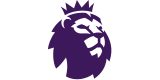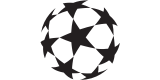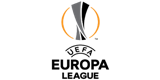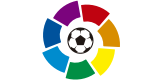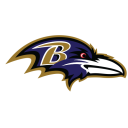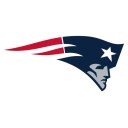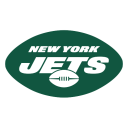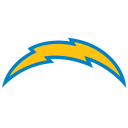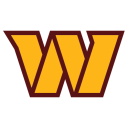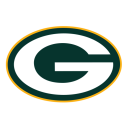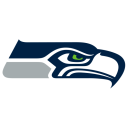Microsoft Build Keynote in under 10 minutes
This year at their Microsoft Build opening keynote, Microsoft announced many new AI services that will allow for more efficiency and convenience in the workplace, and as a developer. This includes their implementation of ChatGPT, Copilot, Azure Studio, and much more.
Subscribe:

/ engadget
Like us on Facebook: http://www.facebook.com/engadget
Follow us on Twitter: http://www.twitter.com/engadget
Follow us on Instagram: http://www.instagram.com/engadget
Follow us on TikTok: https://www.tiktok.com/@engadget
The Engadget Podcast: https://itunes.apple.com/us/podcast/t...
More about Engadget Audio: https://www.engadget.com/podcasts/
Read more: http://www.engadget.com
Video transcript
[MUSIC PLAYING]
[CHEERING AND APPLAUSE]
SATYA NADELLA: Good morning! Last November, we got an upgrade. Right? We went from the bicycle to the steam engine with the launch of ChatGPT. We are bringing search-grounding and Bing to ChatGPT. Next, we are bringing the Copilot to the biggest Canvas of all, Windows.
[CHEERING AND APPLAUSE]
YUSUF MEHDI: And today, as Satya said, we're excited to announce that we're going to bring ChatGPT and Bing together with the default search experience. Let's take a look.
Here I am in ChatGPT. And as you can see now, Bing is the default. And when I come in and select it, I can now ask sort of real time queries. For example, let's ask what I should expect to hear from-- about Build and .NET? And what you can see is the results now are more up-to-date. They include fresh content. And they include citations.
We're also excited to announce that we're going to bring interoperability between ChatGPT and Bing for plugins. So you write them once, and they're going to run everywhere.
So here's an example. I'm on a web page here, checking out a recipe for a cake. And now I can call Bing chat and ask it to tell me, hey, give me the ingredients from this web page. And notice, Bing can read the context of the web page, understand those ingredients, put them into chat.
And then I can say, hey, give me a shopping list for this. And it'll automatically call the Instacart plugin, take those ingredients that it read off the page, and put them into an Instacart shopping. And with one click, I can get those now delivered to my house.
Let's show you how you'll be more productive at work. Here, I'm going to use Microsoft 365 Copilot. Now I'm in Microsoft Word. And I'm going to need some help for drafting a legal contract. I got a legal contract here. And I need some help with California law. So I'm going to call three plugins from Thomson Reuters to edit this document.
First thing is, I'll go into Copilot. And I'll pull it up. And I'll say, hey, help me understand how to edit the limitation of liability using the practical law plugin. It'll read the document, find the paragraph, and make that change.
Next, I want to know if this is enforceable under California law. So I'll call the Westlaw plugin that will do that analysis. And it'll come back and give me an analysis about it from a legal perspective.
As Satya shared, we're excited to announce the Windows Copilot. Let me show it to you.
Here I am, on an encoding project on my PC. But I want to configure my PC to help me be more creative and more productive. All I have to do now is invoke the Windows Copilot. I can now just come down here to the taskbar. I click on that.
And now, we'll pop up the Windows Copilot on the right. This side pane here will be consistent across every app that you use on your PC. And just like with Bing chat, I can now ask it questions. Like, how can I adjust my system to get work done?
And not only will I get a bunch of great suggestions. But watch this, I can now, with one click, take action on those suggestions. For example, I can put it into focus mode. Developers who, we like dark mode, there's a suggestion here for dark mode. So with one click, I'm now here on the dark side.
And to really get going, I want to get that coding playlist going. So I'll pull the plugin from Spotify and say, give me a great coding playlist. And now I'll have it ready to go.
SATYA NADELLA: The next thing for us, which is really exciting, is AI Studio. This is the full lifecycle toolchain for you to be able to build your intelligent AI apps and your Copilots. We are really thrilled to be announcing Microsoft Fabric. You know, it's really brings together compute and storage. So it unifies compute and storage. It unifies all of the full analytic stack product experiences.
- And GitHub is used by over 100 million developers and is literally the home of open source. And with GitHub, you can build amazing AI solutions, including all the Copilot capabilities that Kevin just talked about.
Now, one of the most exciting new capabilities that we've launched with GitHub is a new service we call GitHub Copilot.
- So let's see some real code. For this demo scenario here, I've inherited some Python code from a coworker. It's pretty purely documented. We've all been there, right? With GitHub Copilot, I can simply write code by accepting code suggestions. So here's a little unit test. And I can just press the Tab key a couple of times. And I've written a full unit test in seven lines of code with no, you know, learning the code and whatnot.
But what I can't do with Copilot is to provide additional context. I can't tell Copilot what I want. Well, until now. Because now we have Copilot Chat. It sits right here in Visual Studio Code. It suggests tasks based on natural language. And I can interact with it down here to both learn and build while I'm coding.
I have no idea what those are doing. Let's see if Copilot can explain them to us. OK, Copilot is rendering my response. And you can see here, the first regular expression is validating email addresses. The second one is validating phone numbers. And the third one is validating strong passwords. Might make sense, I guess.
So let's highlight this and make this code a bit more readable. Make this code more readable. And Copilot has analyzed my code. You can see here, you know, now my regular expressions get nice names. I get nice comments. And now I have a much better documented file that I can pass on to the next coworker.
You get a free Copilot chat. You get a free Copilot chat.
[LAUGHTER]
Everybody here, right at Build, in the audience, gets early access to Copilot chat today.
- When you use the Azure OpenAI service, your instance is isolated from every other customer. Your data is not used to train or enrich the foundation AI model that's used by others.
So you don't have to worry about anyone other than your organization benefiting from AI that's trained on your data. And your data in the AI models are protected at every step by the most comprehensive enterprise compliance and security controls in the industry.
This week, at Build, we're introducing our new Azure AI Studio. The Azure AI Studio makes it incredibly easy to ground your AI models with your own data and build retrieval augmented generation, or RAG-based solutions. And this enables you to build your own Copilot experiences that are specific to your apps and organizations. And you're going to see, we've made it really easy to do so.
SETH JUAREZ: And it turns out, that creating your own private company Copilot that understands your data with Azure OpenAI service has never been simpler. In this scenario, we're the Cantoso Outdoor Company. We're trying to make Cantoso happen again.
Notice that when I ask it a question that's specific about a return policy, notice I'm asking you about camping. And I'm wondering if I'm going to get dirty. And now that I purchased the TrailMaster X4 Tent, I want to know, can I send it back? Notice that the response that it gives is effective, and it has the right documentation.
So how do you do such a thing, you might ask? Well, it all starts with Azure. You go to the Azure portal and create a new Azure OpenAI resource. What you do when you get this is you get this as your AI Studio, which is a new experience, which makes it incredibly easy to ground your AI models with your data. I can use any of the available models.
Notice, here I have GPT 4 and GPT 35 Turbo, amongst others that are on there. And notice that I ask-- when I ask about camping, it has a pretty good answer. And you can see these responses in there.
What happens when I ask it a specific question about the return policy for the TrailMaster X4 Tent? Well, notice, it just-- it doesn't know.
So how do I fix this? You've heard a lot from Kevin about something called the RAG pattern. Which is where you retrieve facts, inject them into the prompt, or augment the prompt, and then what you do is you generate a new response.
So this RAG pattern that Kevin talked about is such a common pattern that we've simplified it to just a few clicks. So let me go ahead and click Add Data, and then go to Add Data Source. Notice that when you add your data source, you can select from a number of different data sources. Also, there is a new vector embedding available to you right in there.
Now let's map some of the data together. There's the content. There's the file name. There's the title. Let's hit Save Data. And now, I'm going to ask it some of the same questions from before.
Notice that I'm getting a better answer that's grounded in data. And, also, when I ask it about a specific policy, return policy for the TrailMaster X4 Tent, not only do you get an answer, but you get the citations from your actual data.
- And the great thing is, what Seth just demoed is now in preview for you all to use. And this week, at Build, we're also releasing a new Azure AI model catalog that makes it incredibly easy for you to also use and consume every open source model out there across your Azure AI solutions.
And this week, we're announcing our new Azure AI Content Safety service to make it easier for you to also test and evaluate your AI deployments for safety as well.
[MUSIC PLAYING]
[AUDIO LOGO]

 Yahoo Sport
Yahoo Sport